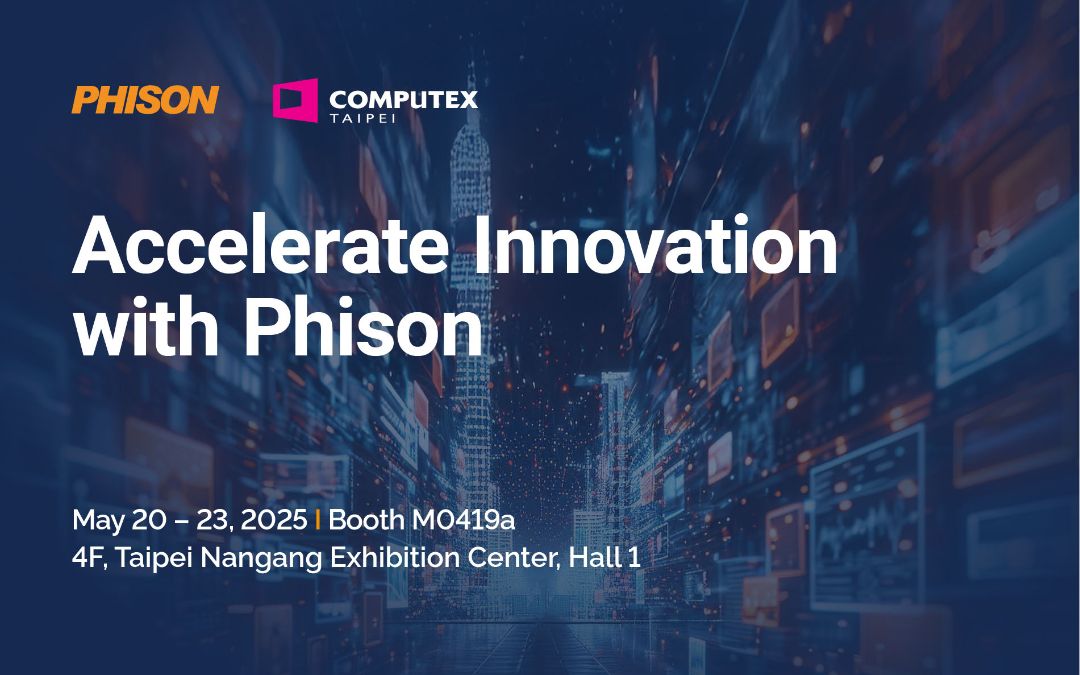A Solid State Drive (SSD) is a modern alternative to a traditional hard drive. Its design makes it considerably faster and more reliable and these advantages are ever-increasing. While an SSD usually costs more than a traditional hard drive, the price gap continues to close.
How SSDs work
The key characteristic of an SSD is that it operates in a completely different way to a traditional hard drive. These older drives contain a disc (or “platter”) with a magnetic coating. The drives also have a piece called a head that moves over the disc and arranges tiny individual parts of the platter to magnetic North or South, representing the 1s and 0s of binary code. In principle, it’s largely the same concept as a compact disc where a laser distinguishes between flat spaces and pits.
An SSD instead uses NAND Flash technology, as also used in USB sticks and camera memory cards. In very simplified terms, NAND Flash involves positioning electrons to write data and then detecting those electrons to read data. The absence or presence of electrons in a particular position corresponds to a 0 or 1 of binary data. The design of the transistors used in this process mean NAND Flash can store data even when the device is switched off.
Advantages and disadvantages
What is an SSD’s main advantage compared with a traditional hard drive? It has two equally important benefits: speed and reliability, both stemming from the absence of moving parts. There’s no need to wait for the drive’s head to move to the correct spot to read or write data, which improves speeds both in general operation and at the device’s start-up. There’s also no need to worry about the head mechanism wearing out.
Having no moving parts can also mean an SSD is quieter, uses less power, and doesn’t generate as much heat as a traditional drive.
Another benefit is that an SSD is smaller and lighter than a traditional hard drive which, particularly thanks to the thinness, makes it particularly advantageous in laptops and notebook computers. It’s also available in more form factors, making it suitable for most devices at manufacture and many as an upgrade later on.
The main drawback of an SSD is that gigabyte-for-gigabyte, it still costs more than a traditional drive. Enhanced SSD technology, described later in this guide, is helping close that gap.
There’s also one key factor that can be a pro or a con depending on your perspective. Traditional hard drives don’t literally erase deleted data but rather allocate the space as available for future use. That can mean supposedly deleted files can be partially or fully recovered, particularly soon after deletion.
In contrast, recently deleted SSD data is effectively “wiped” by an electrical charge that resets the relevant storage space, making it practically almost impossible to retrieve deleted data. That’s where the perspective comes in: it’s great if you want to stop somebody else from retrieving the data but not so great if you need to retrieve it yourself.
Interfaces and form factors
The main way to categorize different SSD models is by the interface they use to exchange data with a host device (such as a computer.) The two main choices are:
SATA III: This is the same interface used by traditional hard drives. That means greater compatibility with computers but slower maximum transfer speeds.
PCIe: This is the same interface used for graphic cards. It offers much faster speeds than SATA, though the practical benefits may not justify the extra costs for every use case.
Some SSDs use NVMe. This isn’t an interface but rather a system for transferring data over PCIe. It not only speeds up transfers but also reduces latency, meaning transfers start more quickly.
The most common designs for an SSD are a 2.5-inch model, which usually uses SATA, and a longer, narrower add-in card, which usually uses PCIe.
A third design, M.2, is smaller than the other two but is compatible with both SATA and PCIe. That makes it particularly useful for portable computers and devices.
Multi-level cells
The first SSDs had a straightforward limitation: each “cell” can only store one bit of data, either a 0 or 1, so there’s only so much you can do to boost capacity without increasing the physical size of a drive.
Later models use multi-level cell technology. This involves passing two different electrical currents, at differing voltages, through the same cell. That means the cell can now be in one of four different combinations of electron positioning, representing 00, 01, 10, and 11, so can store two bits of data.
The technique then evolved to triple-level cells (three bits of data per cell) and now to quad-level cells (four bits of data per cell). In turn, that means two, three, or even four times the storage capacity in the same sized SSD.
The benefits come with some restrictions, however. Simply put, more voltages to pass through means more wear and tear and thus a shorter lifespan. Meanwhile, more possible combinations of electron positioning in a single cell require more time for the computer to check for errors, slowing performance to some degree. The effects are most notable with setups that require a lot of writing to disk or where latency is a key factor.
Maintenance
Long-time hard drive users may remember the importance of defragmenting disks. In simple terms, this means physically rearranging the files on a drive to remove wasted space, thus reducing the average distance the drive head must move and thus speeding up performance.
With an SSD, such defragmentation is not only unnecessary but potentially harmful. With no moving parts, the physical arrangement of data doesn’t make any difference. Moving files about creates unnecessary wear and tear. Worse, it can interfere with drive leveling technologies, where the computer intentionally sets the location of files to reduce the extent to which some cells are written to more often than others. The goal of drive leveling is to increase the time before any single cell wears out.
Instead, operating systems such as Windows use a setting and command for SSDs called TRIM. This helps keep track of which data needs to be deleted and makes sure this happens more efficiently, reducing unnecessary writing and erasing.
The bottom line
SSDs are fundamentally faster and more reliable than traditional hard drives. They can also be smaller, use less power and generate less heat, all of which works particularly well in portable devices.
Although SSDs still tend to cost more, most users find the benefits justify the expense. The price gap continues to close, particularly with multi-level cells making SSDs increasingly efficient.