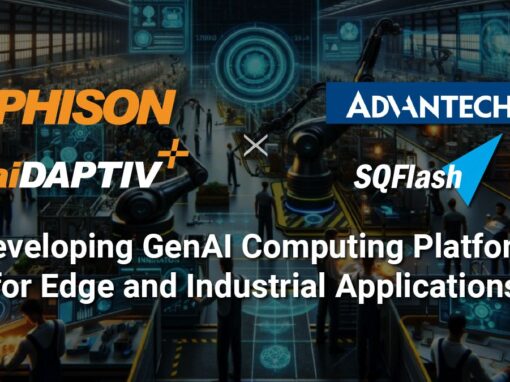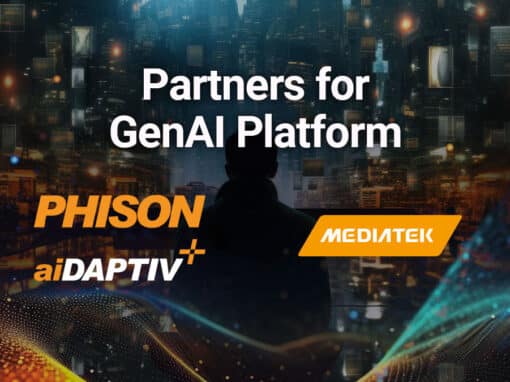Introduction
In late 2020, Intel partners released 11th Generation Core processors into the notebook market. The new platforms brought the awesome capabilities of PCI Express 4.0 to the mobile space for the first time. Until Intel’s 11th Gen Core platform, the technology was only available for desktops and servers.
Notebook manufacturers build products to meet pricing lanes. In many models, systems ship with underperforming storage components to meet targeted price points. Shoppers can get the features associated with new processors and chipsets, but compromises in other components allow the system builders to reach lower price points. With Intel’s “Tiger Lake” 11th Generation mobile Core processors shipping in systems that cost as low as $450, there can be several compromises.
Lower cost systems often use older technology such as less system memory and lower screen quality. Another area where the system builders find cost savings is with the storage system, the SSD.
The storage system in a PC directly affects the user experience. We all remember how magical it was after installing a SSD for the first time. You may have bought the full system with an SSD installed already, or added the drive yourself. The results were better, pages and folders opened instantly. Your tasks also completed much faster compared to systems running spinning disks.
The first consumer SSDs attached to the systems using outdated technology carried over from hard disk drives. NVMe, or Non-Volatile Memory Express, brought a new communication standard designed specifically to leverage the features of flash technology. In simplified terms, NVMe allows the host system to communicate with the SSD faster and with more conversations at the same time.
Flash technology has evolved. With each generation of controller and flash technology, we see gains in both efficiency and speed. The Phison PS5018-E18 utilizes the industry-leading 12nm manufacturing process with the ability to pair with the newest flash memory running at 1600 MT/s bus speed.
Today we will look at putting all of the new pieces together to deliver the best possible user experience for notebook users. We will combine Intel’s 11th Generation Core processor with a Phison E18 reference design SSD and see the results compared to an older SSD that shipped in our $1050 notebook.
PCIe 3.0 vs. PCIe 4.0 storage bandwidth
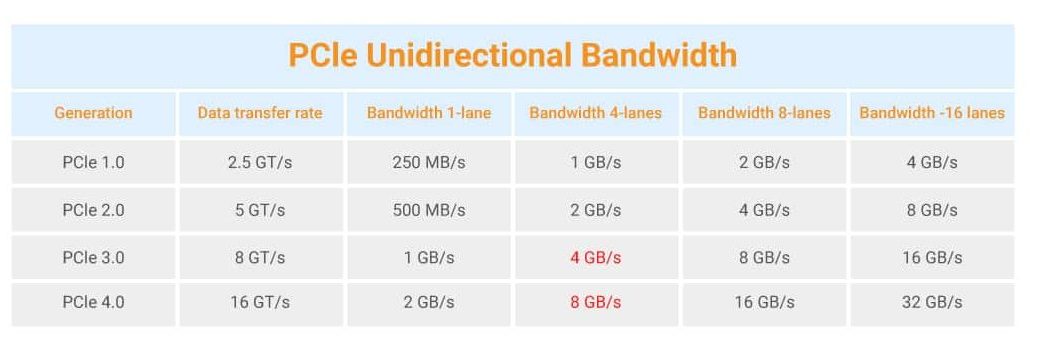
Before we start disassembling the notebook, we wanted to show the difference in bandwidth between PCI Express (PCIe) generations.
PCIe unidirectional bandwidth has doubled with each generation. Most consumer SSDs utilize four PCIe lanes. The difference in bandwidth between PCIe 3.0 x4 and PCIe 4.0 x4 is 4 GB/s to 8 GB/s of available bandwidth.
The test platform

Intel’s 11th Gen Core processors ship in notebooks starting as low as $450 and go up from there. Systems configured with the GPUs and large system memory can push the cost past $2000. The system we will look at today sells for $1050 and ships with a PCIe 3.0 SSD that first came to market in 2019 and 32GB of system memory. The same system with 16GB of system memory sells for less than $900.
The notebook has two M.2 slots that fit drives up to 80mm long (often referred to as M.2 2280 form factor). The Intel chipset supports one PCie 4.0 and one PCIe 3.0 SSD in this popular configuration.
Comparing the drives
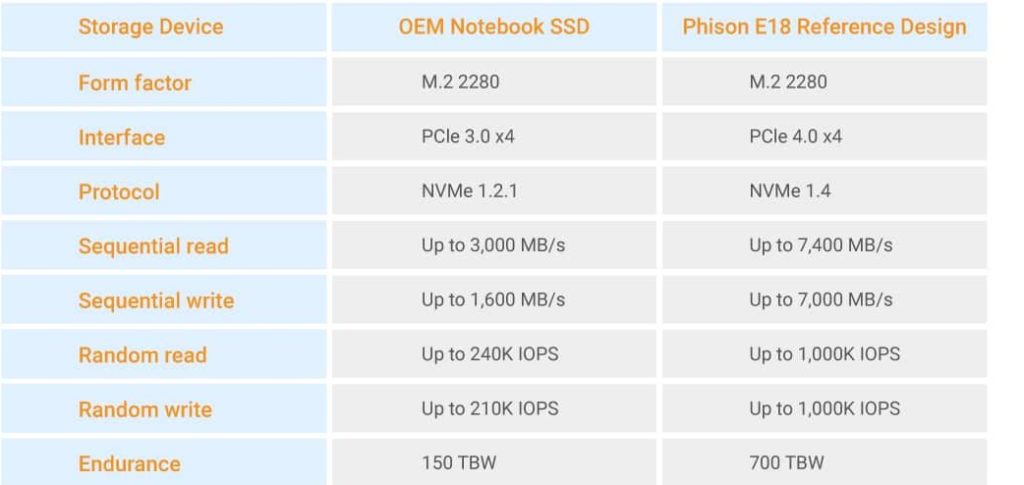
Our test system shipped with a single M.2 2280 form factor PCIe 3.0 x4 SSD. This model first appeared in early 2019 as a purpose-built OEM drive. Even when released in 2019, the drive’s performance trailed products in the retail market.
In contrast, the Phison PS5018-E18 shipping today from our partners is the fastest consumer SSD available. It delivers over 7,400 MB/s to blast through your daily tasks with speed and precision. The E18 reference design more than doubles the OEM drive’s specifications in all performance and endurance categories. The E18 is a modern SSD built for modern workloads.
Installing the SSD
In this section, we will walk through installing a Phison E18-based SSD into a modern notebook.
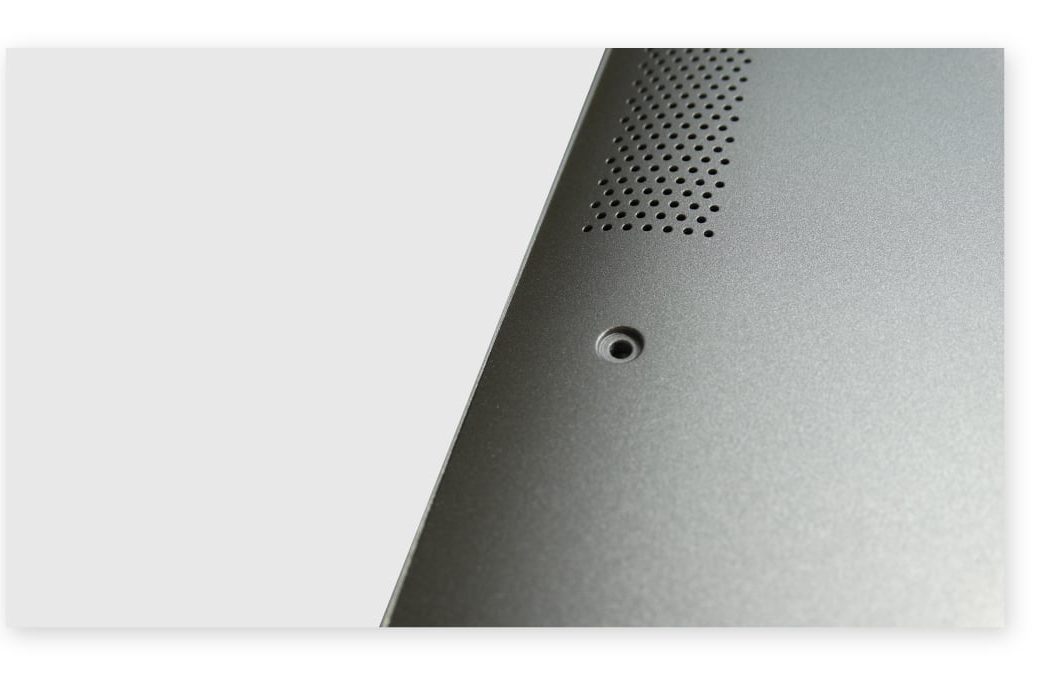
Locate and remove the screws holding the bottom cover on the notebook. This usually requires a #2 Philips screwdriver head.

With the screws removed, you can remove the cover from the system to expose the inner components. This system features two M.2 slots that accept up to 2280 form factor drives. In this image, we show two Phison E18 reference design drives installed. The first drive is on the top left corner and the second drive is on the right side. In this system, the PCie 4.0 slot is on the right side.
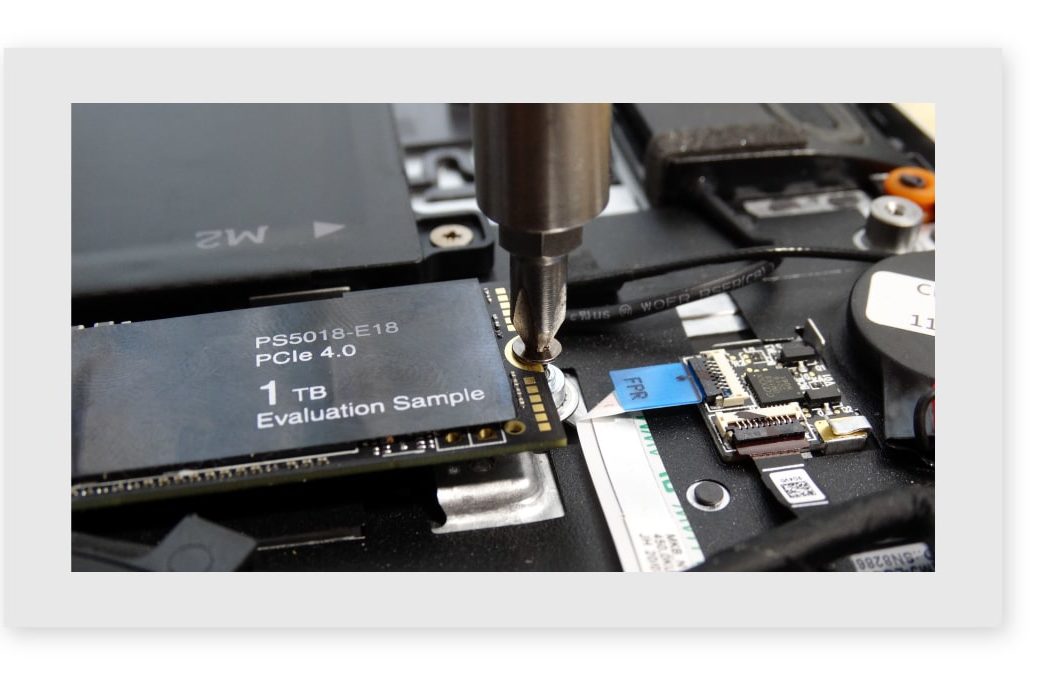
To remove the existing SSD, locate the small screw that holds the drive in the M.2 slot. After removing the screw, one side should lift up. At that point, you can pull the SSD from the M.2 slot.

The new SSD will insert at the same angle into the M.2 slot as shown. With the drive pushed into the slot, you can press down gently on the other end and install the screw that holds the drive in place.

With the drive secured, you can reinstall the notebook cover. It is important to secure the screws but not to overtighten them.
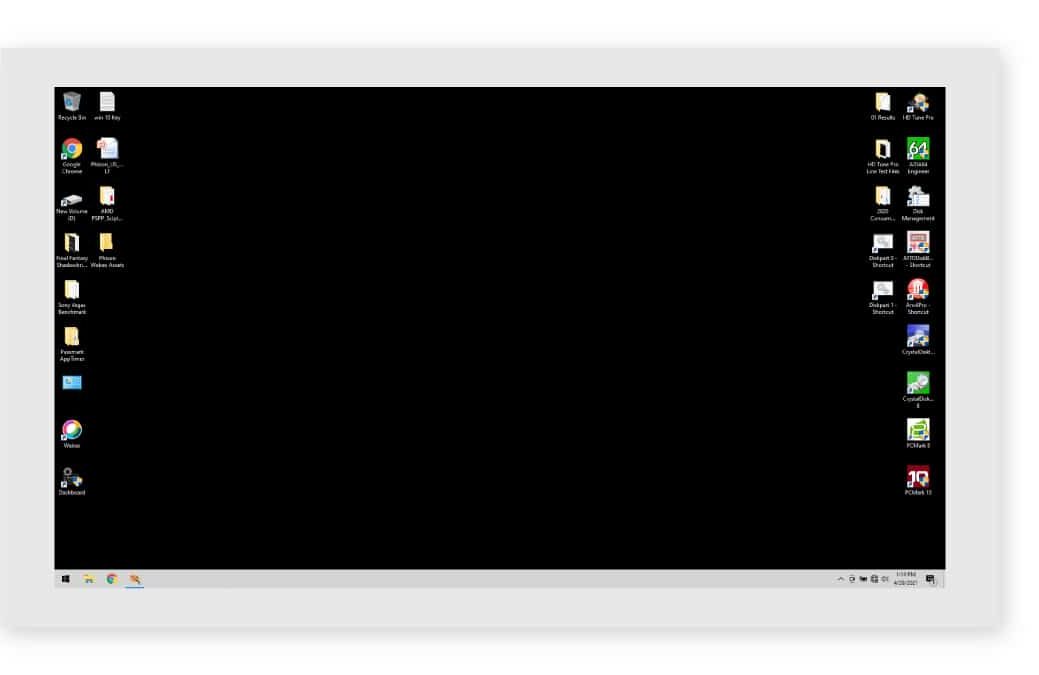
Finally, reinstall your operating system of choice or use an external storage enclosure and software to clone the data from the old drive to the new one.
Performance comparison
With the operating system installed, we are able to run software on our system.
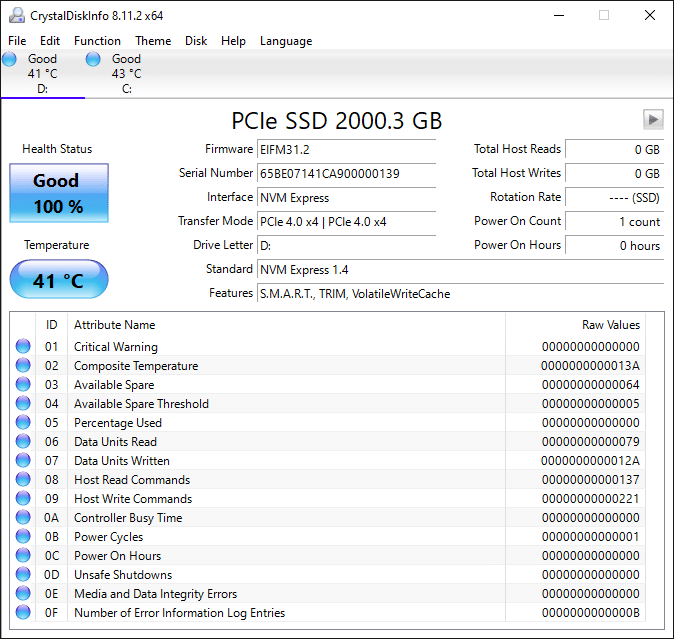
We start by running CrystalDisk Info to verify our drive is in a PCIe 4.0 slot. If not, then you need to install the drive in the other M.2 slot to utilize PCIe 4.0.
Drive that shipped with the 11th Gen Intel core notebook
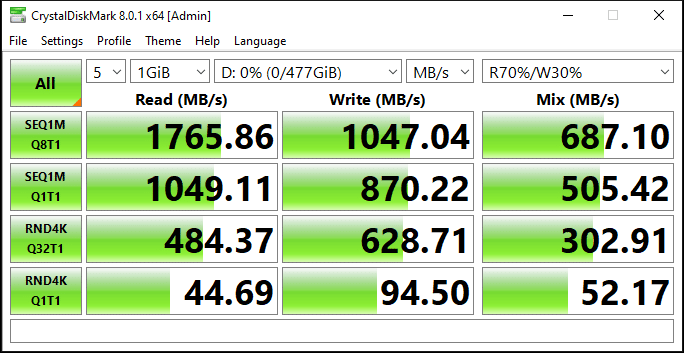
Upgraded to the Phison E18
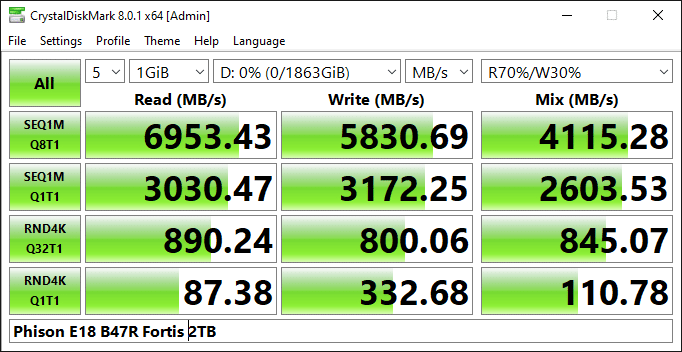
The next software we ran was a popular consumer-level storage benchmark called CrystalDisk Mark. You can find both CrystalDisk Mark and Crystal Disk Info software here.
On the top are the results from the drive that shipped with the 11th Gen Intel Core notebook and on the bottom is the Phison E18. The results show a strong performance increase with the synthetic workloads from just changing to a modern high-performance PCIe Gen4 SSD.
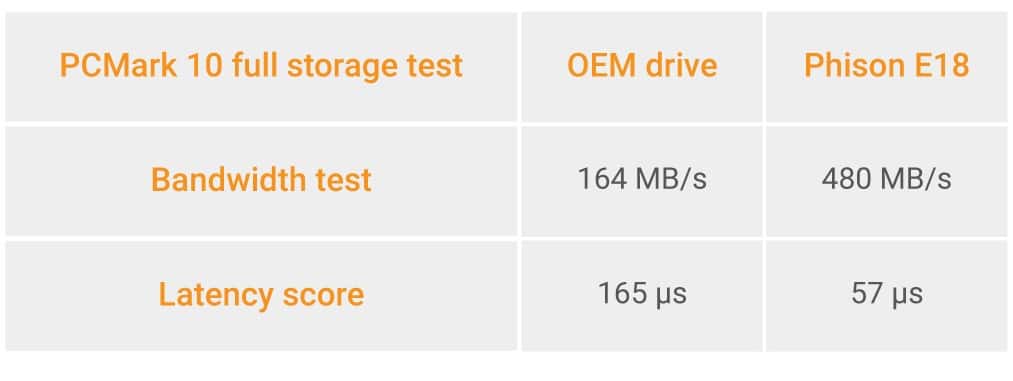
To show real world performance, we ran both drives in our notebook with UL’s PCMark 10 software. This software measures overall system performance and has a specialized test just for the storage system.
In the chart above, we compare two performance metrics. The first is the average throughput of the applications in the test suite. These include games, Microsoft Office and Adobe applications. The second measurement is the average storage latency. Latency defines how fast a system feels. The reduced latency is why your first SSD felt so much faster than your hard drive.
The results show a massive increase in the application throughput performance. This allows your applications to finish tasks faster so you can get more work finished in a day. The latency improvement is equally as large. This allows your applications to open faster than ever before.
The Phison E18 more than doubles the throughput bandwidth and shows close to a 3x reduction in latency. For many, the latency decrease will be more beneficial because it means an increase in overall system responsiveness.
Conclusion
Upgrading your system storage is a low cost way to improve your computing experience. Our E18 is an excellent upgrade for the Intel 11th Generation notebook platform. Today we showed large increases in system responsiveness and application performance. When you upgrade, it is also an excellent time to increase the overall storage capacity of your system so you don’t have to worry about deleting data just in time for new data to arrive.
You can find SSDs with Phison E18 controllers from our partners with prices starting as low at $89.99 for 500GB models.